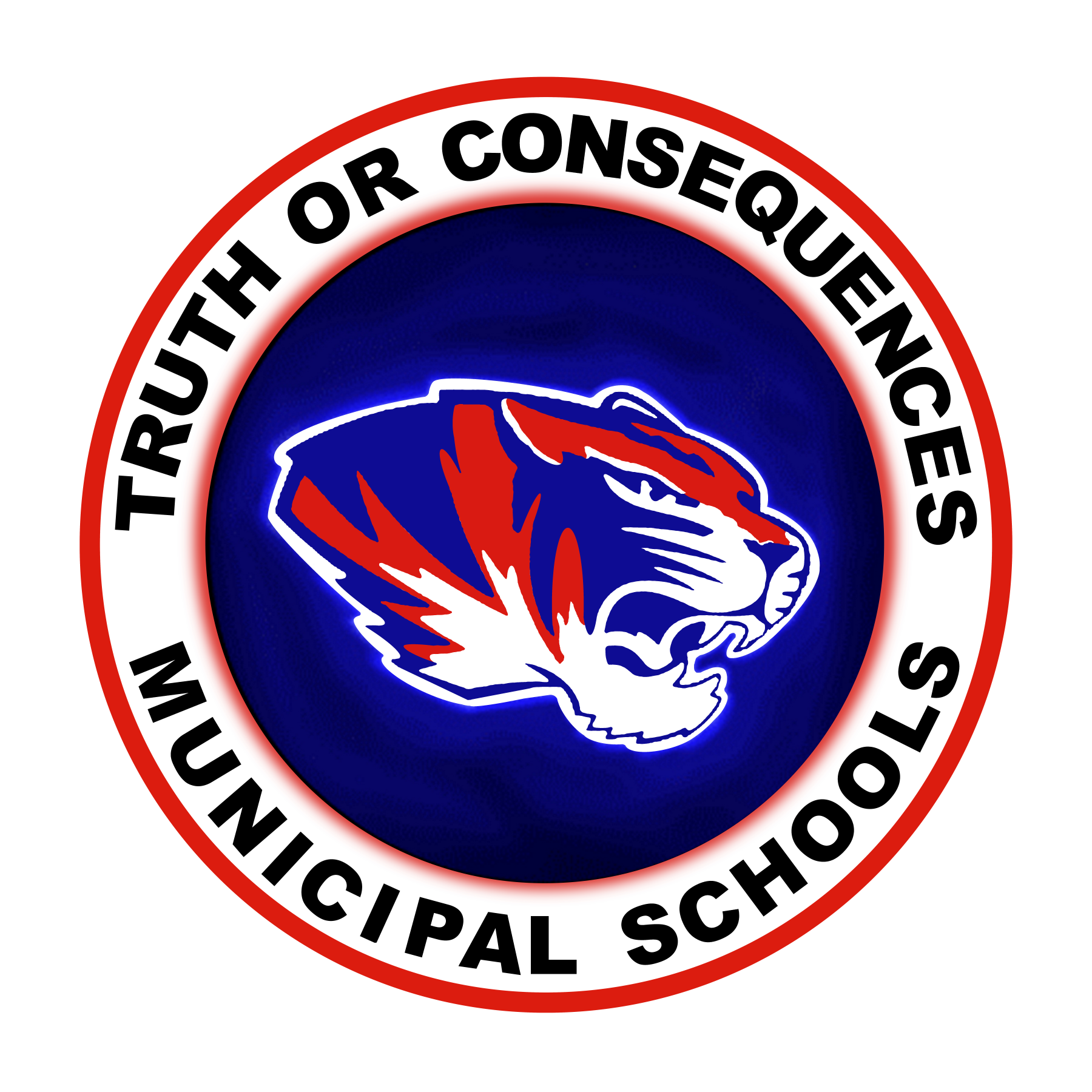How to Set Up Your Canvas Parent Account and Connect with Your Student
Getting Started with Your Canvas Parent Account
Getting started with your Canvas Parent account is a key step in staying connected to your student’s educational progress. Follow the steps below to set up your account and link it to your student’s Canvas profile.
Step 1: Obtain a Pairing Code
Before you can create your Parent Canvas account, you must have a Pairing Code. This code is necessary to link your account with your student’s profile. You can obtain a Pairing Code in one of the following ways:
Request a Pairing Code from the School District:
Complete the Pairing Code Request Form: Request Pairing Code
Call us at: 575-894-8171
Have Your Student Provide a Pairing Code:
Your student can generate a Pairing Code by logging into their Canvas account, navigating to Account > Settings, and selecting 'Pair with Observer' on the right side of the screen.
Step 2: Download the Canvas Parent App or Access the Web Version
You can access Canvas Parent on your mobile device or through the web:
Download for iPhone: Canvas Parent App on the App Store
Download for Android: Canvas Parent App on Google Play
Access via Web: Canvas Parent Web Login
Step 3: Create Your Parent Canvas Account
After receiving your Pairing Code, visit the Canvas Parent Registration page: Create Your Parent Canvas Account.
Click on 'Parent of a Canvas User' and follow the prompts to complete your registration.
Enter the school name: torc.instructure.com.
Use the Pairing Code provided by the school to link your account with your student’s Canvas profile.
Step 4: Connect Your Student to Your Parent Account
Once your Parent Account is created, you can add your student by entering the Pairing Code (if not already used during account creation).
Add Your Student via Pairing Code
If the Pairing Code wasn’t used during account creation, you can enter it by navigating to Account > Settings and selecting 'Pair with Observer' from the student's Canvas account.
Watch: How to Set Up Your Canvas Parent Account
If you prefer a visual guide, the video below provides an overview of setting up a Canvas Parent account and linking it to your student's account. Please note that while the video offers helpful general instructions, you should follow the steps specific to our school as outlined above.